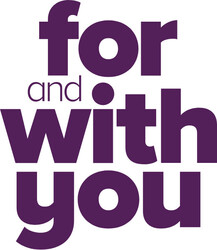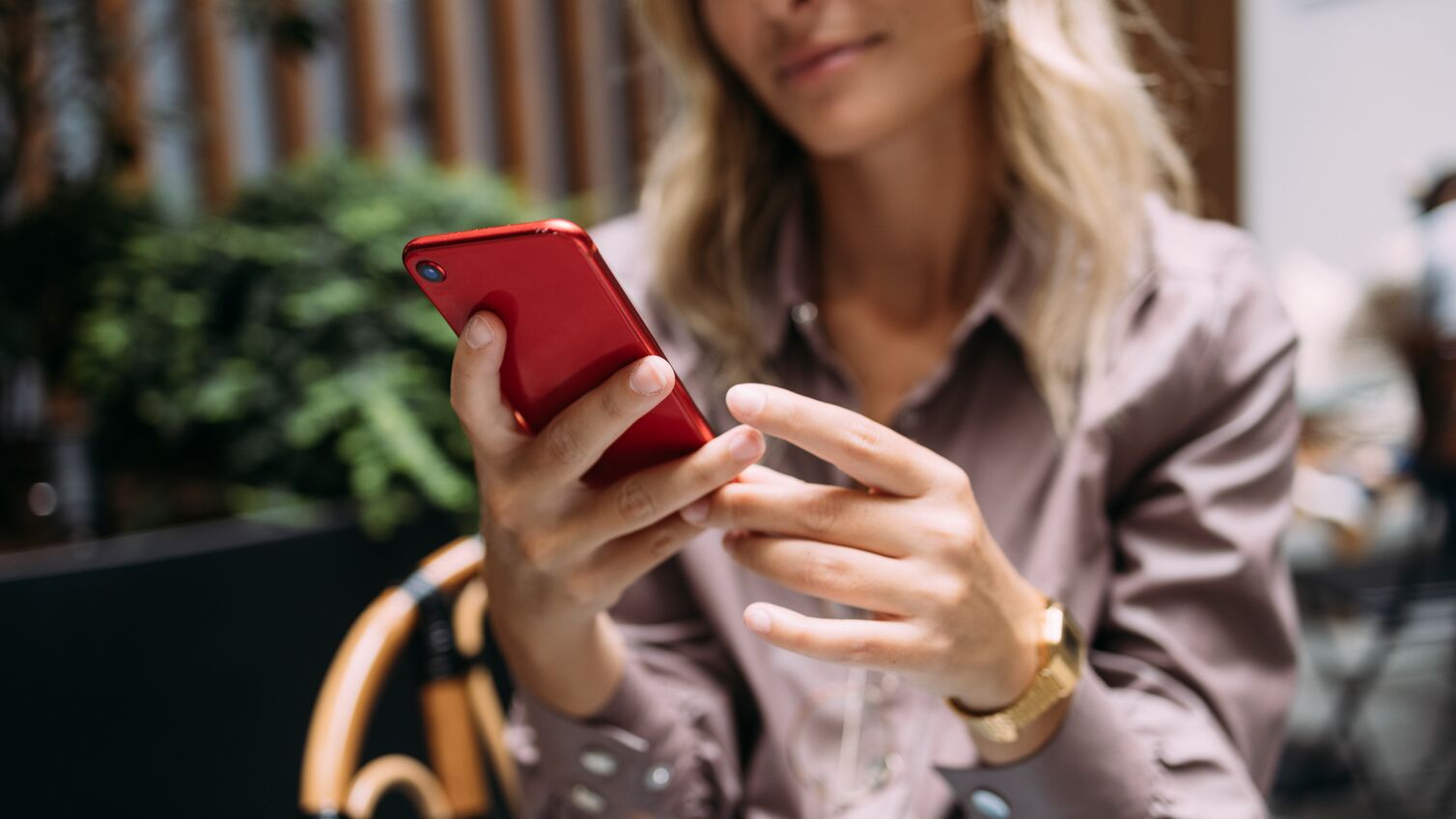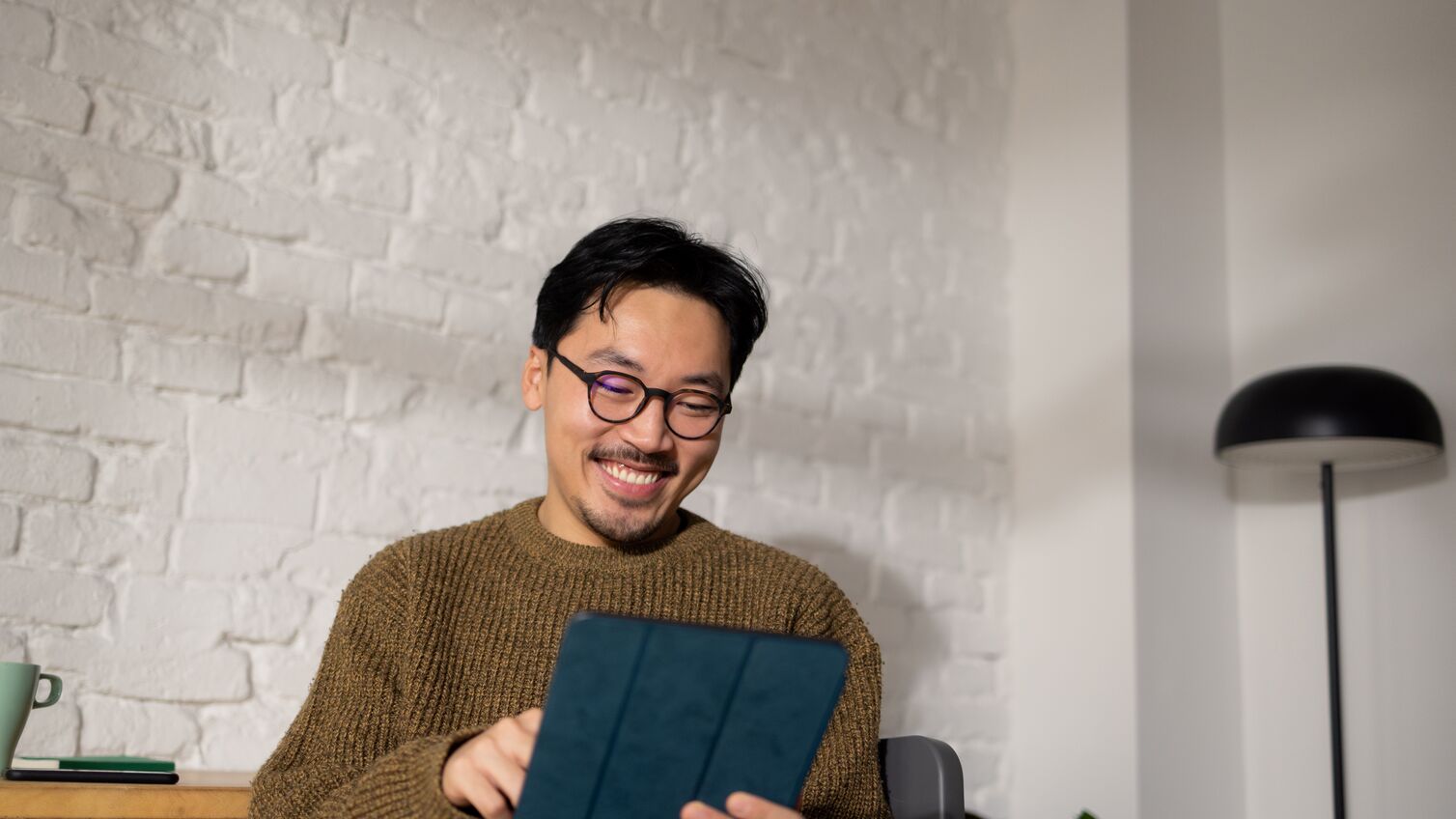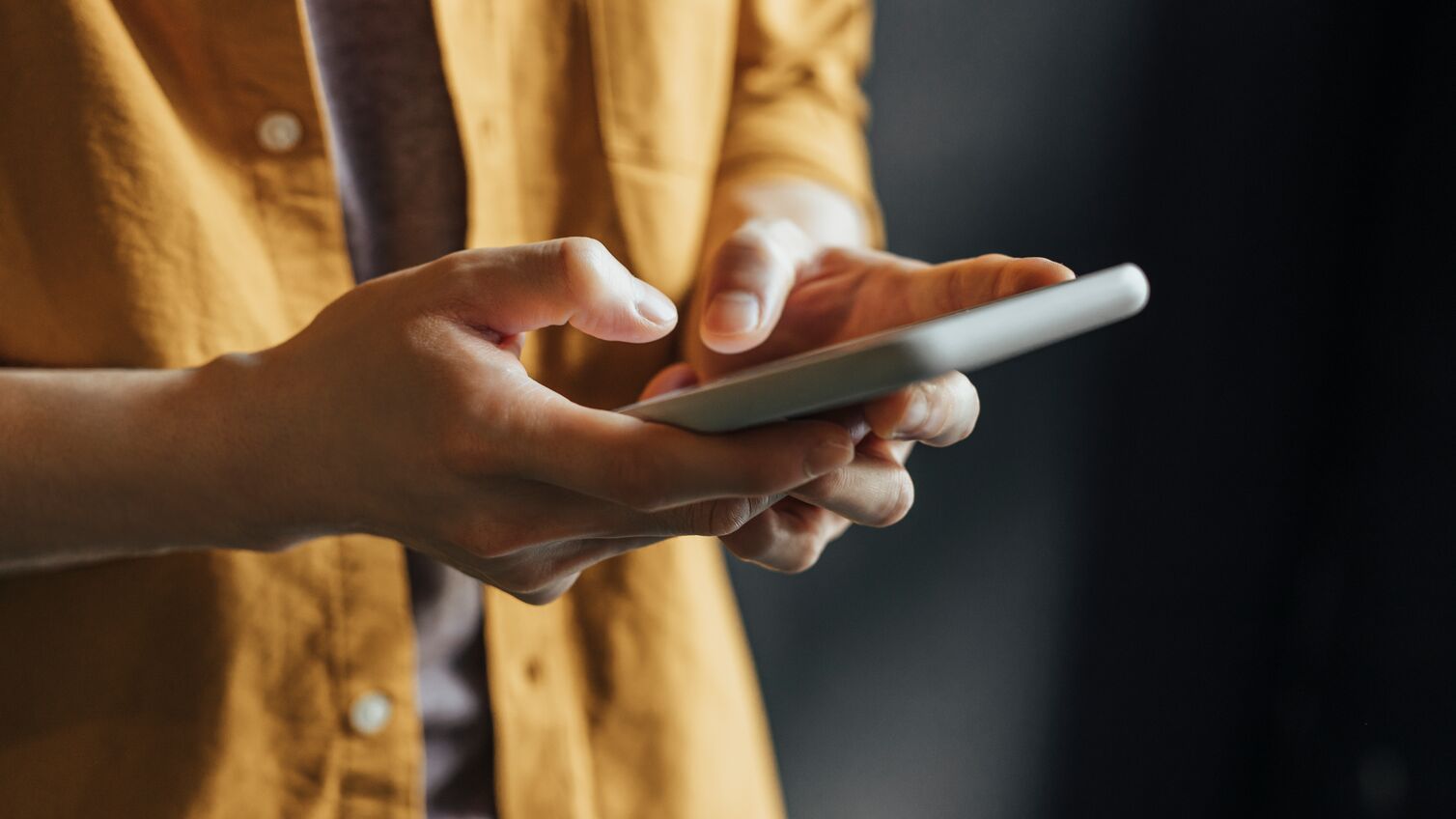Set-up is simple.
Adding your Beyond Bank card to Apple Pay is easy. Here’s how to get started.
Lost or stolen card?
Notify us straight away so we can cancel your card. When your new card is issued, we’ll update your lost or stolen card details automatically in Apple Pay. And while you wait for your new card to arrive, you can keep making all your everyday purchases using Apple Pay on iPhone, Apple Watch, iPad and Mac.
Switch to the EFTPOS or Cheque network with these simple steps.
When you add your Debit card to Apple Pay, the card will be defaulted to the Visa network for payments with Apple Pay. Using the EFTPOS network means you will have the option to take cash out when making in-store purchases.
On iPhone
- Open the Wallet app
- Tap on your Credit or Debit card name
- Tap the more button
- Choose the network.
On Apple Watch
- Double-click the side button
- Select your Credit or Debit card name
- Firmly press the display
- Choose the network.
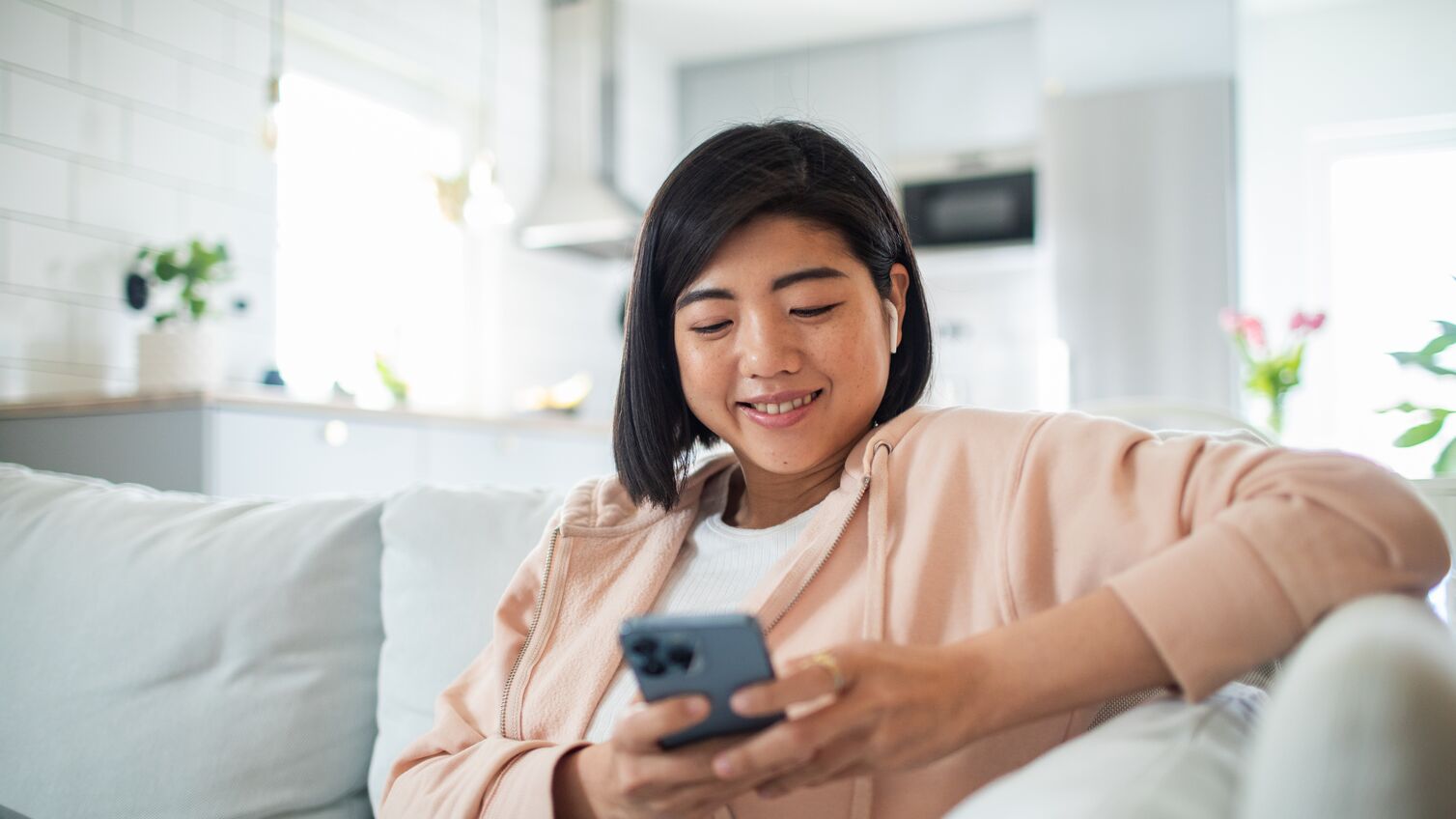
The easy, secure and private way to pay.
Frequently Asked Questions.
Have a question about Apple Pay? Find the answer on our Frequently Asked Questions page.
Please read this important information.
| * | Apple, the Apple logo, Apple Pay, Apple Watch, Face ID, iPad, iPhone, iTunes, Mac, Safari, and Touch ID are trademarks of Apple Inc., registered in the U.S. and other countries. iPad Pro is a trademark of Apple Inc. Apple Pay works with iPhone 6 and later in stores, apps and websites in Safari; with Apple Watch in stores and apps; with iPad Pro, iPad Air 2 and iPad mini 3 and later in apps and websites; and with Mac in Safari with an Apple Pay enabled iPhone 6 or later or Apple Watch. For a list of compatible Apple Pay devices, see here. |
| Apple pay is not available for customers under 13 years of age. | |
| Devices compatible with NFC point of sale terminals for contactless transactions include: |