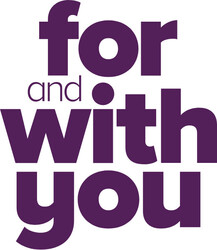Pay the Google way.

Tap. Pay. Done.
Mobile wallets make purchases on the go fast and easy. Check that you have the Google Pay app loaded to your phone, ensure your phone is ‘awake’ and use tap and go to make a payment. Easy.
Getting started.
If you are already a Beyond Bank customer, simply follow the steps below. If you are new to Beyond Bank, open an account first.
Getting started is simple.
-
Download the Google Pay app free from the Google Play Store.
-
Add your Beyond Bank Visa Debit or Credit card.
- Validate your card via SMS, email or phone.
- Make sure your screen is awake and tap your phone wherever tap and go is available.
Frequently Asked Questions.
Have a question about Google Pay? Find the answer on our Frequently Asked Questions page.
Safety features.
- Google Pay doesn’t send your actual debit or credit card numbers, which protects your card details from being used again
- Your card number is not stored on your phone or in the Google Pay app. Instead, transactions are made with a virtual card number that is replenished after every few transactions. So if your details were ever compromised your account cannot be accessed.
- Lock your phone or wipe it of personal information if it lost or stolen with Android Device Manager
- Protected by multiple layers of security (just like a normal chip card)
- Keep track of your spending – see what you have spent and where
- Your phone must be within 4cm of a card reader for a payment to be processed
- Each payment you make has a unique code, so you will never be billed twice for the same purchase.
Want to know more?
Keep learning about Google Pay at their website
Please read this important information.
| * | For transactions over $200 you will need to enter your PIN. Payments using Google Pay are available for NFC enabled phones running on Android Lollipop 5.0 or above. |