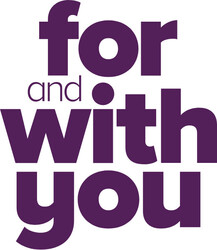Business Banking FAQs.
Generally speaking, we can fulfil requests of up to $3,000 in our branches without notice. For amounts over $3,000, we request a minimum of at least 1-2 business days' notice to allow us to ensure that we can have the additional funds available for you in the branch when you visit.
If your request is urgent, please call us on 13 25 85 or contact the branch directly, and we would be happy to try and assist with your urgent request where we are able.
In line with helping to keep your account safe and meeting regulatory requirements, you will require photo identification when visiting the branch for a cash withdrawal, and we may need to confirm additional details with you to be able to action your request.
Business Banking is a section within Internet Banking which enables you to process 'batch' transactions.
Batch transactions allow you to process multiple payments within one transaction. The Business Banking Guide will assist you in navigating the Business Banking system and processing both manual and Cemtex batches within our online platform. Download the guide here.
Business Banking Batch processing.
Creating a batch when two signing authorities required.
Batch payment email notifications.
Processing a batch payment with accounting software.
Yes. There are different levels of authority within business banking:
- Full Access – allows members to view, create, update (edit), approve and submit a batch.
- View Only – will disable batch access in business banking. Members will be able to only view existing batches and not perform any functions in business banking.
- Create and Update – allows members to view, create, update (edit) a batch but not approve, delete or submit.
- Create, Update and Approve – allows members to view, create, update (edit), delete and approve a batch, but not submit a batch.
This can define relationships and allows members to assign business banking authority controls based on account relationships. For example, “Full Access” for company directors and “Create and Update” for accountants/finance departments, etc.
On two to sign accounts, both signatories are required to approve the batch.
No. You cannot debit different accounts within the same batch. However, if you are reprocessing an incomplete batch, you will have the opportunity to select a different account for the remainder of the transactions.
Yes. Cemtex files are limited to 9,999 transactions, with manually created batches limited to 50 transactions.
Yes. Uploaded Cemtex batches can simply be re-run and only failed transactions will be processed and posted. Please click Update against the Cemtex batch and click Process. If all the transactions have processed successfully, you will not have the option to update and re process the batch – to reprocess, you will need to upload a new Cemtex file for processing.
Yes, but only manual batches. Simply select the batch ellipsis (those 3 dots to the right of the word PAYMENTS) then Process. If you need to make any adjustments to the batch before resubmitting, select the ellipsis then View/Edit. Once you have made the required changes, select the ellipsis then Process.
No. If all the transactions have processed successfully there is no option to update and process that batch; a new Cemtex file has to be loaded.
All transactions within the batch have to be processed on the same date.
Yes. A batch can be created for an amount greater than the business banking daily limit and transactions within the batch will only be processed until the daily limit is reached.
The system will notify the member that the daily limit has been reached, however, they will have to manually resubmit the batch to process the remaining transactions.
If your business makes recurring payments, instalments or periodic transactions, you can keep things simple, and save time with Batch Processing.
Batch Processing allows you to process multiple transactions at one time.
Payments can be processed straight away, or you can schedule them for the future.
You can create a batch, under ‘Transfer and Pay’, and ‘Business Banking’.
Watch the video and learn how to easily process a batch transfer payment for your business through Beyond Bank Internet Banking.
Watch the video and learn how to easily process a batch transfer payment (two signing authorities required) for your business through Beyond Bank Internet Banking.
If your membership requires two signatories, you can still use Batch Processing. Create a batch as normal. Then, when it comes to processing the batch, use the options menu to ‘Approve’ it. You’ll see the status change from “New” to “Awaiting Approval”. When a second signatory with full access signs in, the batch status will show “Needs Your Approval”. Under the options menu, they can then ‘Process’ the batch. They’ll select a payment date, and request an SMS code. Once they’ve entered their SMS code, they can go ahead and ‘Process’ the batch. The batch is then scheduled for processing.
Yes. All transactions in a batch are debited from one account only. However, if you are reprocessing an incomplete batch, you will have the opportunity to select a different ‘from’ account for the remainder of the transactions.
If you’d like to receive notification of your batch payments, we’ll send you two emails.
We’ll send you the first notification when a batch is submitted for processing.
Then we’ll send you the second notification when the batch has been processed.
Watch the video and learn how to turn on and off email notifications for batch payments.
If you use accounting software like MYOB, or Xero, you can generate a Batch Payment File from inside your accounts. You can then upload the file you’ve generated, to our Internet Banking platform, and use it to create a new ‘Batch’.
Watch the video and learn how to process a Batch Payment with accounting software through Internet Banking.
Beyond Bank is proud to partner with Payrix, who is a payment solutions provider that enables businesses to accept recurring and one-off payments from bank accounts or credit / debit cards via Direct Debit, online / ecommerce and mobile apps. They offer an all-in-one solution that includes a merchant facility and can be integrated into your software.
We partnered with Payrix as we see them to be quite the ‘payments powerhouse’, and believe their solution will provide our Business and Community customers a competitive and comprehensive suite of payment solutions which they can tailor to their needs.
Useful links
Standard merchant accounts are generally set up within two (2) business days and premium merchant accounts are set-up within 10 days.
The Payments Console is an online portal that is a certified secure website, providing clients with access to manage their customer’s details and payment information. From the Console, you can view:
- Transactions, settlements and upcoming payments
- Communications – processing reports, rejection reports
- Payers – your customers’ accounts, contact and payment details, schedule and status (Active / Suspended / Cancelled)
A standard merchant account is a merchant ID which is set up to be quite generic. For example, the narration on a transaction listings/statements would not show a business name, and would display something basic such as ‘bank credit’
A premium merchant account is a merchant ID which has their own transaction description (their business name), and this will show on any transaction listings/statements.
A Hosted Payment Page (HPP) enables your customers to make a real-time, credit / debit card payment online. Through our flexible API’s, this page can be integrated into your website or software.
Transparent Redirect allows merchants to host a secure payment page whilst achieving the highest level of PCI Compliance.
A Direct Debit is where a person (Payer) authorises a business to withdraw funds from their bank or card account. Typically used for recurring or subscription payments such as gym memberships and utility bills, they usually occur at set intervals, but may be for varying sums of money.
Direct Debit helps to improve cash flow by giving you control over when and how often you are paid. It removes the need for you to continually chase customers for payment and allows your customers to ‘set and forget’ their bill payments, avoiding missed or late payments and associated dishonour fees.
A Direct Debit Request (DDR) is your authorisation to debit your customer’s account. An eDDR is the electronic version of the DDR. An eDDR enables you to sign customers up on the go via a tablet, smartphone or website. The customer is automatically set up within IntegraPay’s Console, eliminating the need for paper copies or manual data entry. eDDRs can include your logo and branding, along with terms and conditions specific to your service offering. You can automatically send a copy to your customer upon completion.
You will be notified of rejected or declined payments via our Rejection Reports.
You can elect for your customers to be notified via SMS or email if their payment has failed, prompting them to contact you to arrange a catch-up payment.
Our flexible application programing interfaces (API’s) allow you to seamlessly integrate payment processing from a variety of platforms including websites, apps, billing and CRM software for one-off, recurring or batch processing. We give you everything you need to accept credit / debit card payments from your customers, while you retain complete control of your brand and customer experience.
Clients can elect to have rejected card payments re-tried through our auto-resubmit function.
Cleared funds settles into your account in 2 (two) business days.
A Client can request that failed payments be re-scheduled. However, you should confirm that all account details are correct before the re-scheduled payment is due to be processed.
Payrix is a Xero Add-on Partner that enables payment of Xero online invoices. Customers can make payments straight from their invoice via the ‘Pay Now’ button, by bank account or credit / debit card. They can also sign-up for repeating invoices to be paid automatically (Direct Debit). All payments are automatically recorded and reconciled in Xero.
Please contact Beyond Bank via phone 13 25 85 or visit one of our branches. Our staff will guide you through the process which will include completing a form.
A business banking icon will appear under the ‘Transfer/Pay’ menu in Internet Banking.
Yes. The preferred debit account can be set in Internet Banking. This can be done by going into Settings > Preferences > Preferred accounts > Save.
The selected account will be the default debit account for batch payments.
Please contact Beyond Bank via phone 13 25 85 or visit one of our branches.
You simply add the transactions to the batch and notify the approver(s) when the batch is ready – you do not need to ‘click’ anything.
Manual batch transactions will be displayed in the Transaction History as individual transactions.
Cemtex batch transactions will be displayed in the Transaction History as a single summary transactions.
Our business banking – batch banking functionality will work with any software that can generate a Cemtex or “aba” file.
This includes software such as Xero, MYOB and Quicken but will include many others as long as they adhere to the Cemtex / aba file standards.
If you are using Xero or MYOB you are also able to register for Bank Feeds through your accounting software to make reconciling transactions easier.
Yes – we support BankFeeds with MYOB and Xero. Simply contact your software provider and request to enable BankFeeds.
BankFeeds are provided daily.
Direct Entry User ID: 01CPS or 48147 (if numeric only)
Bank Code is BBA.
Include self-balancing transactions: No
There is a great deal of change and uncertainty at the present time and this is causing concern about finances and their ongoing loan repayments. We are here to help you, for information about working through financial stress please click here for more information.