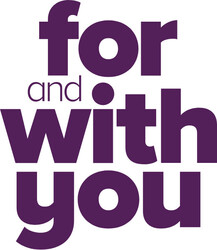Update your contact details today by following these simple steps:
- Log in to Internet Banking
- Select Settings in the menu
- Then Contact Details or Address Details.
Updating online requires SMS authentication for security. If your mobile number needs updating, or you are not setup for SMS security, please call us on 13 25 85 or visit a branch.
Other Internet Banking FAQs.
Our award-winning Internet Banking service has unique features and offers you a secure transaction environment to do your banking online.
Watch the short videos below to familiarise with the features.
Accounts.
Transfer money, make payments, see your account balances, transaction history and e-statements and discover how Beyond Finance Manager can help you to reach your savings goals.
Card Management.
Payments.
Pay your bills using BPAY, schedule payments, make international transfers in a variety of currencies and set up SMS alerts to be on top of your transactions.
Our award-winning Internet Banking system is packed full of an ever-expanding suite of innovative features!
Below is a list of all the features that we offer with the link to Internet Banking, and a video that you can view for a demonstration.
View and edit scheduled payments
Request Allianz insurance policy changes
Provide Term Deposit maturity instructions
Transfers
Beyond Finance Manager Tools
Useful links
Update your contact details today by following these simple steps:
- Log in to Internet Banking.
- Select 'Settings' in the menu.
- Then ‘Contact Details’ or 'Address Details'.
Updating online requires SMS authentication for security. If your mobile number needs updating, or you are not setup for SMS security, please call us on 13 25 85 or visit a branch.
Useful links
The easiest way to reset your Internet Banking password is to follow the below steps:
1. Click the ’Forgot your password?’ link below the Log In button on the Internet Banking login screen. This will then bring up the Password Reset screen.
2. Enter your Member Number, Date of Birth and Mobile Number.
3. Once you have done this, click Next to be taken to a confirmation screen.
4. Check your details are correct then click the Reset button.
5. You will now receive an SMS message with a temporary password.
You will need to log in with your temporary password and then be prompted to change it when you do.
You can also call the Customer Relationship Centre at 13 25 85 or visit a branch with identification, and a member of our team can assist with resetting your Internet Banking password for you.